
I like using RSS feeds because it’s easy and there’s no need to subscribe to anything so… freedom! If you don’t know what it is or how to use RSS links, no worries, it’s all explained below!
First of all, here are the links you’re gonna need to get notified :
For every new comic page
(once or twice a week max) :
https://humormecomic.com/comic/rss
For every new article
(once in a blue moon) :
https://humormecomic.com/feed
Choose your tutorial
SMARTPHONE/TABLET NOTIFICATIONS
First you’re gonna need an RSS feed reader app.
♦ On Android, I’d suggest Plenary because it’s free, you don’t have to create an account, it’s very simple and you can enable push notifications without having to go premium (which means you get a pop up notification on your screen whenever there’s an update and don’t have to go check the app regularly).
Here’s a step by step tutorial to add a new feed once you’ve opened the app:
♦ For iOS several of you told me that NetNewsWire did the job perfectly without the need to subscribe which is always a plus. And one of you was incredibly kind enough to send me the step by step tutorial so that I just have to copy paste it here (thanks Isla ♥)
4.The app may ask you to allow pasting from other apps. This just means it will paste the last thing you copied straight in the URL so if you refuse, you’ll just have to type the RSS link manually in the URL box.
You can give it a title if you like.
By default, it will be pre-set to “On My iPhone”. You can leave it there or put it in another folder if you’ve created one beforehand.
Then click “Add”
DESKTOP NOTIFICATIONS
This one is easier so I made a very general tutorial but don’t hesitate to tell me if you need more precisions!
1. Open your browser’s add-ons manager
2. Type “RSS feed”
3. Choose the RSS feed reader you like (I went for FeedBro personally)
4. Click on the “Add feed” icon
5. Enter one of the orange url from above
6. Set up push notification if you want them to pop on your computer (optional)
7. Make sure the Add-on’s icon is visible on your navigation bar so that you can see the little number of unread content at all time!

You’re all set! Just have to click on the icon and then on the link to the newest page!
Hope you found this useful!
(if you have questions, please leave a comment below!)
The best thing is that a lot of other webcomic websites have RSS links, so you can add them as well in your app/add-on and never miss a page!
And if you need inspiration,
here are a few personal recommendations!







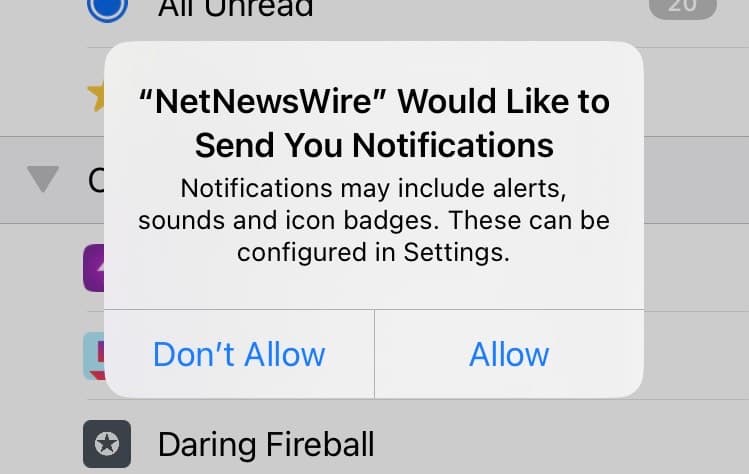
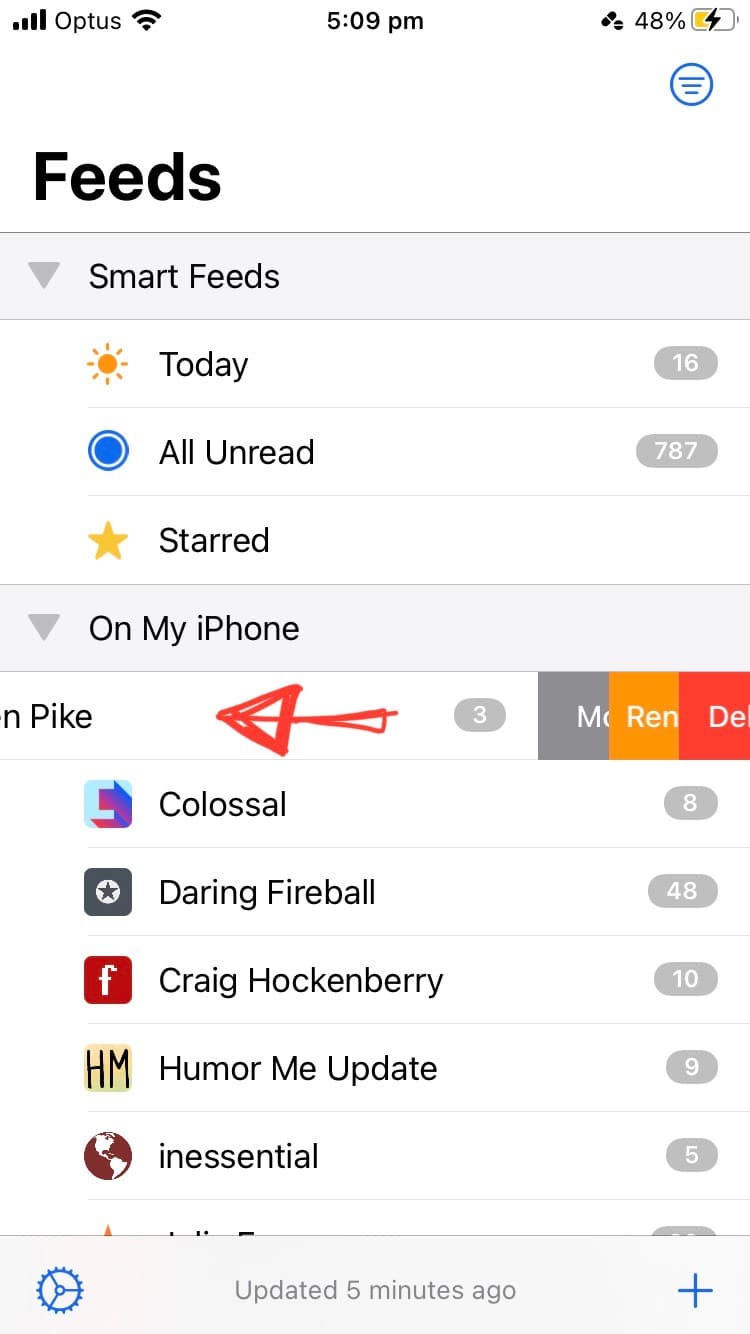
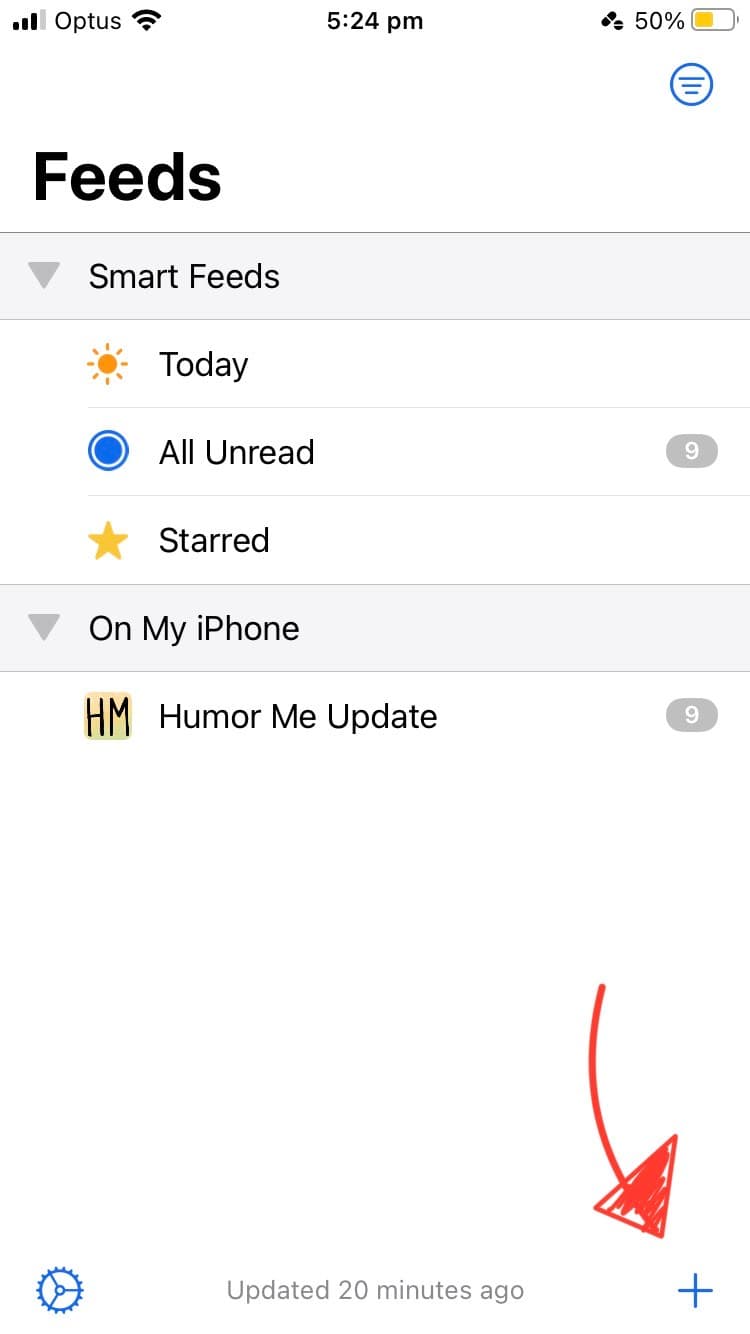
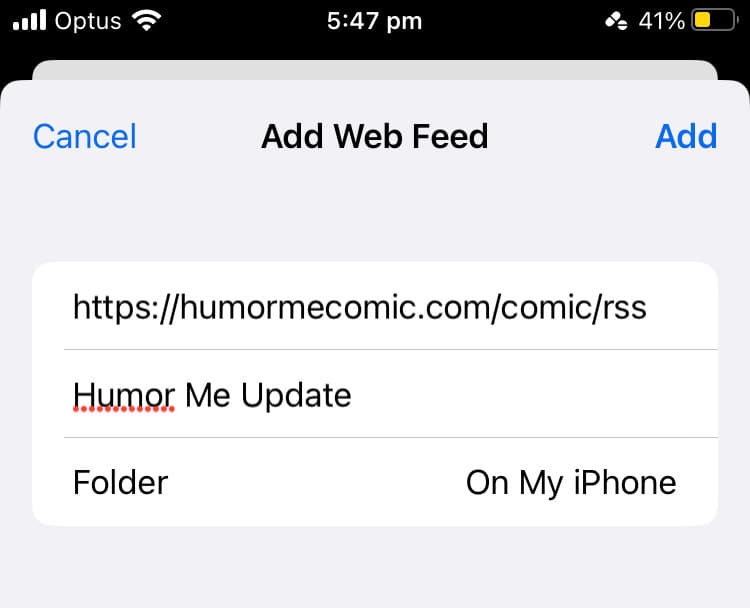
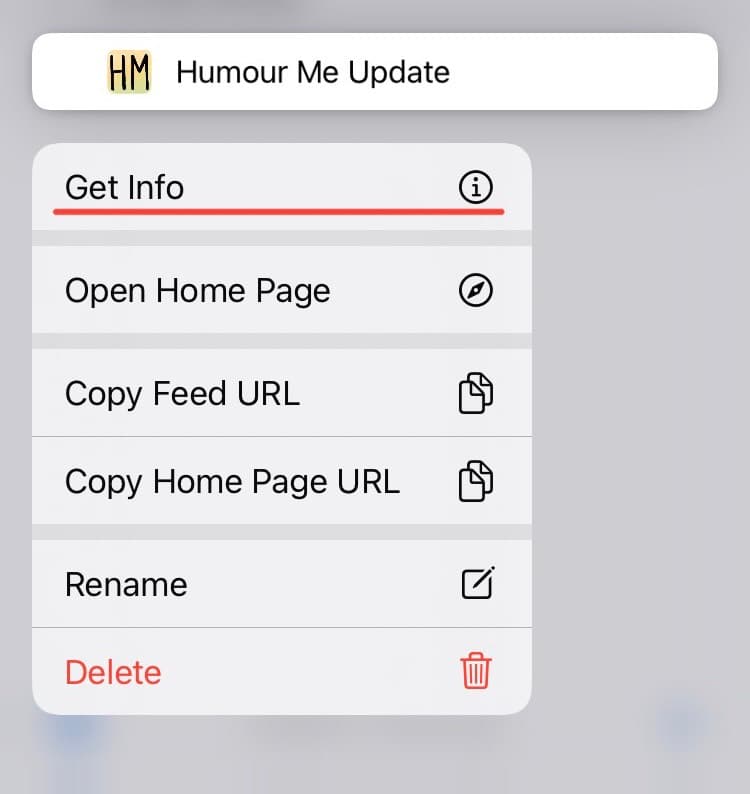
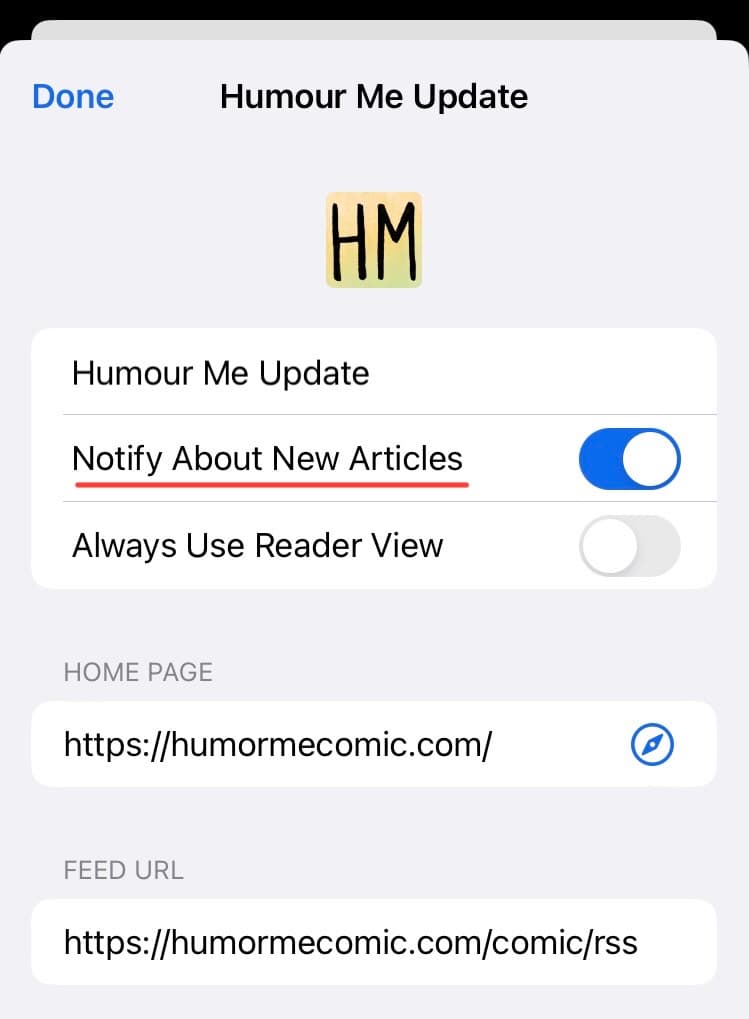
9 thoughts on “Notifications”
lou
It took me way too long to realise that I was missing out on updates since July because the original https://humormecomic.com/rss feed was changed to https://humormecomic.com/comic/rss 🙁 I had at least one update from the former feed so I think it used to work at some point, in fact that URL still works (so feed readers don’t error out when retrieving it).
When you change such feed endpoints, please publish a post to the old feed that informs people subscribed to the old endpoint that they should switch to the new one. Thank you.
(I just love your comic, no complaints on that front :P)
Marvin
That’s weird, I don’t remember changing it or anything, I’m pretty sure it has always been /comic but if you say so then my bad! Also I don’t create feeds, if I changed the adress it must have been because the old one wasn’t the right one and wasn’t working but it’s not a feed I create to notify people, just a way for people to get notified of content if that makes sense? I’m not sure how to explain 😀 I should create a newsletter to inform people directly in their e-mails for that type of things I guess 😀
lou
Ah, if it wasn’t a deliberate change of feeds then my point is moot 🙂 It’s possible that I guessed the simple /rss endpoint on my own, which just happened to work because that stale feed still exists to this day. Although it’s a bit weird because I distinctly remember finding this post at the time. Perhaps I missed that the official comic/rss feed was different from what I had guessed. Oh well. Thanks for the feedback 🙂
Ashley
Hey Marvin! Teen from USA here. I love your comics!! Only thing that I’m having a bit trouble with is whenever I try to comment on anything, I have to put in my email and name over and over again. I’ve tried to save it but it never does. Also, I’m not sure if it is possible, but I’ve seen you respond to comments and I am wondering if/how I could also respond to other people? Thanks for your work!
Marvin
Hey Ashley! Sorry about the crappy comment system, I’m looking into a better plugin but having some trouble making it work… Unless your browser erases your cookies automatically, it should remember your name and email but if it doesn’t, I’m not sure how to fix the problem… As for answering, there should be a “reply” button on the top right corner of each comment, if it doesn’t show on your end, again that could be because of your browser settings? Hope I’ll manage to install a better commenting system soon anyway!
Ayari
Yes! I finally managed to install it, I chose Feedly for IPhone I’ve never used this kind of app before but seems really interesting, definitely more tidy than big social media. Thanks for the recomendations.
Marvin
Great! Do you know if Feedly enables you to activate push notifications with the free version?
Audra
I like NetNewsWire for all apple devices! It’s a totally free app & can sync across phones & computers.
Marvin
Thanks for the reco, I’ll try it on my dad’s phone and if it works, I’ll make a tuto!
LATEST NEWS
Check out my other webcomic : The Monster Under My Bed, winner of 2020 WEBTOON Short story contest!
Functional Always active
Preferences
Statistics
Marketing